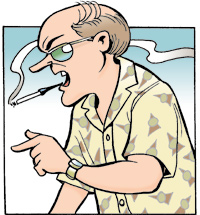This tutorial walks you through how to set up IFTTT and Google Scripts to automatically post an instagram photo to your Squarespace blog if you use a specific hashtag. The hashtag trigger I set up for @pirruccello is #bpdotcom.
Initial Set Up:
- On Squarespace, under Blog Settings, enable post by email and record the email address provided. If you email this address it creates a new blog post.
- Using IFTTT, set up "New photo by you tagged" trigger for Gmail, with the hashtag you desire. (Mine is #bpdotcom) Set the rule to email yourself a photo email with the following body:
{{SourceUrl}} {{Caption}} - Go to https://script.google.com and create the following script. Use your email address in place of YOUR@EMAIL.ADDRESS in the following script, and use your Squarespace Post By Email Address in place of YOURSQUARESPACE-BLOG-EMAIL@address.com:
function sendCorrectEmail() {
var instagramThreads = GmailApp.search('from:(YOUR@EMAIL.ADDRESS) to:(YOUR@EMAIL.ADDRESS) subject:(instagram:)', 0, 25);
for(var i = 0; i < instagramThreads.length; i++) {
var messages = instagramThreads[i].getMessages();
for(var j = 0; j < messages.length; j++){
var body = messages[j].getPlainBody();
var urlEndIndex = body.indexOf(" ");
var url = body.substring(0, urlEndIndex);
var content = body.substring(urlEndIndex + 1, body.length - 1);
var newBody = "<center><img src='" + url + "' /><br /><br /><i>instagram: </i>" + content + " </center>";
GmailApp.sendEmail("YOURSQUARESPACE-BLOG-EMAIL@address.com", content, newBody);
}
}
//delete all threads
if(instagramThreads.length > 0) {
GmailApp.moveThreadsToTrash(instagramThreads);
}
};4. In Google Scripts, click the Resources dropdown and configure a time based trigger to automatically check your email every minute.
5. Make an Instagram post and use the hashtag you set up - within a few minutes, your post should show up (see @missmazade's cute puppy in my post below for an example of an automatic Squarespace blog post of an Instagram photo via a specific hashtag.)